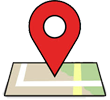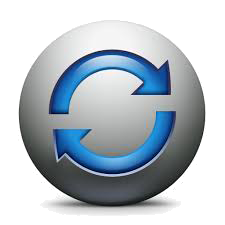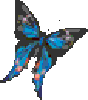Esprit 2026 Sync Schedule BETA TEST
BEFORE YOU BEGIN:This software is provided as a convenience. It may not be bug-free and you assume all risks for using it.
Esprit, CNE TransVentions and the developer assume no responsibility for any consequences of the use of this program.
That said, we encourage you to report bugs and problems to the developer here: send email to developer.
You can synchronize the Esprit Timetable to your calendar program on your computer, your device, Google Calendar, Microsoft Outlook and possibly other calendaring apps. Here's how:
What calendar app are you using?
Apple iCal or Apple Calendar on macOS
Older Mac systems call the application iCal; newer ones call it Calendar. We'll call it "Calendar" here, but the steps for both are very similar.
Use Calendar's Subscribe feature to subscribe to the Esprit Timetable. Do this:
- Open Calendar
- Choose New Calendar Subscription from the File menu. (If it's not there, try choosing Subscribe... from the Calendar menu.)
- For "Calendar URL", enter
https://info.espritgala.org/calendar/ical.php and press Enter. (Pro tip: use copy and paste to avoid typing errors!) - You don't have to change anything on the next screen, We suggest that you set the Refresh interval as long as possible. Press Enter.
You only have to do this once. The Esprit Timetable will now be linked to your calendar on your Mac. Every time you refresh your calendar (or whenever it auto-refreshes) you'll see the latest information. If you don't see it right away, you may need to scroll to May.
Apple iOS (iPhone, iPad etc.)
To subscribe to an external calendar like the Esprit Timetable, you have to add the calendar to your Account Settings. Do this:
- On your iOS device, go to Settings and scroll down to tap on Accounts and Passwords
- Tap Add Account
- Tap Other
- Under Calendars, tap Add Subscribed Calendar
- For "Server", enter
https://info.espritgala.org/calendar/ical.php and tap Next - Change the description if you like. Tap Save
You only have to do this once. The Esprit Timetable will now be linked to your calendar on your iOS device. Every time you refresh your calendar (or whenever if auto-refreshes) you'll see the latest information. If you don't see it right away, you may need to scroll to an appropriate date.
Google Calendar
Google Calendar lets you add external calendars, such as the Esprit Timetable, to it. We assume you have a Google account already set up and that you're reasonably familiar with Google Calendar. Here's how you do it:
- Login to your Google Calendar.
- At the left, click the "+" next to Add a Friend's Calendar.
- Click From URL.
- For URL of calendar, enter
https://info.espritgala.org/calendar/ical.php and click Add Calendar. DO NOT check "Make the calendar publicly accessible". (Pro tip: use copy and paste to avoid typing errors!)
You only have to do this once. The Esprit Timetable will now be linked to your Google Calendar and will show up on your computer or via the Google Calendar web interface. If you don't see it right away, you may need to scroll to the appropriate month.
To get the calendar to show up on your Android device, see the next section.
Android phones and tablets
The default calendar on Android devices is Google Calendar which is linked to your Google account. Making the Esprit Timetable appear on your phone is a two-step process.
First, follow the directions above to add the Timetable to your Google Calendar account.
Next, sync your Android device to your updated Google calendar. Do this:
- Go into your device's Calendar app.
- In the settings, make sure your Google account is checked, then select Sync Now.
- You may need to select the Google account calendar, then under Other calendars check the subscribed calendars your device is to sync with (by default, the "Other calendars" may not be checked).
Microsoft Outlook
Instructions and testing are in progress. Patience, please!
Other Calendar Apps
Most calendaring apps have a way to import calendars from other sources, and most can read iCalendar format files. iCalendar is an Internet standard for exchanging calendar information, and is the way the Esprit Timetable is exported.
The URL for the Esprit Timetable file is
https://info.espritgala.org/calendar/ical.php
This file is recreated every time you access it so the information is always fresh. The data doesn't change very often, though, so we recommend that you turn any auto-refresh rate OFF.
Consult your calendar app's documentation for more information.